/
December 29, 2024
/
By :
shaheenbaha90
The Ultimate Guide to Understanding Color Profiles in Adobe Photoshop
Color management is a critical aspect of any digital workflow, particularly when working with images in Adobe Photoshop. Understanding how color profiles like sRGB, Adobe RGB, and CMYK function can dramatically improve the quality and accuracy of your work, whether it’s viewed digitally or printed.
This comprehensive guide will cover the fundamentals of color models, explain the differences between these profiles, and provide detailed advice on when and how to use each one. Let’s dive in!
What Are Color Models and Profiles?
Color models are mathematical representations of colors, while color profiles define how colors should appear within a specific color model. Understanding these terms is essential to grasp the difference between sRGB, Adobe RGB, and CMYK.
1-RGB (Red, Green, Blue): This is an additive color model used primarily for digital screens. Colors are created by mixing red, green, and blue light in various intensities.
- White is produced when all three colors are combined at full intensity.
- Black is achieved when no light is emitted.
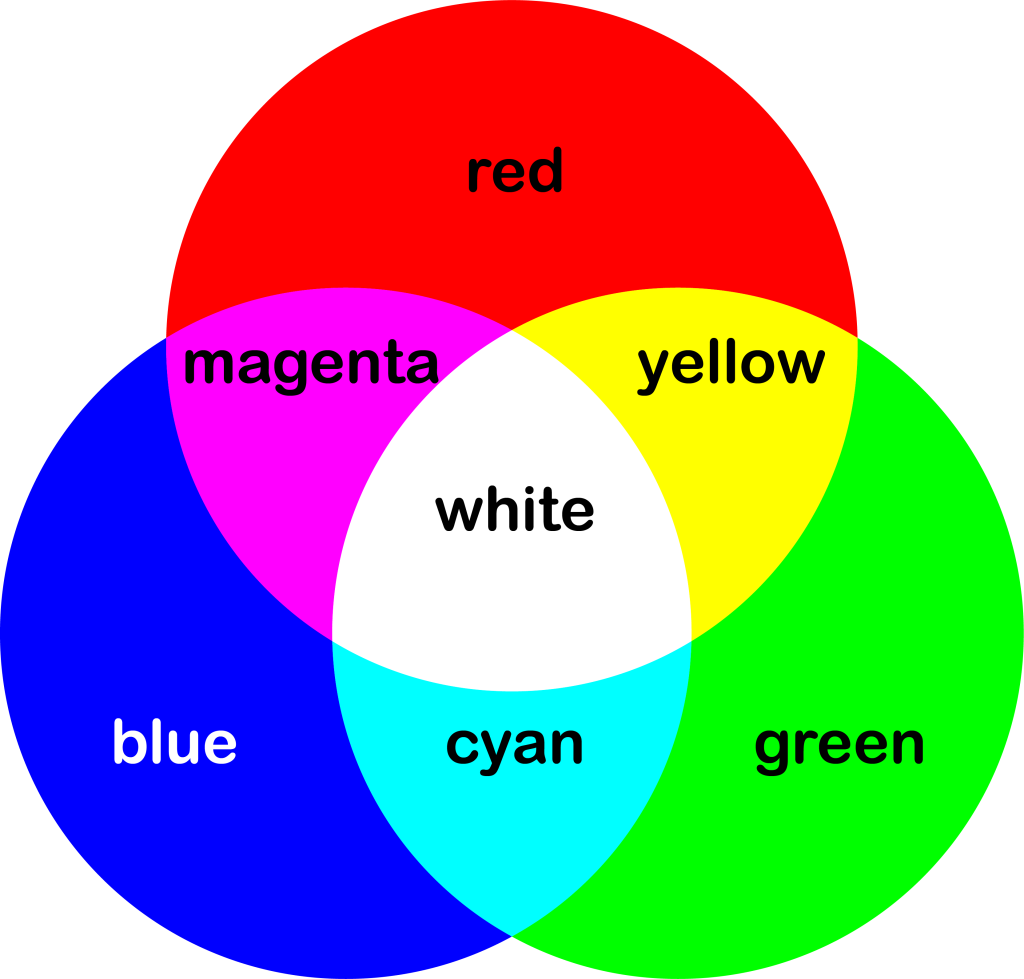
2.CMYK (Cyan, Magenta, Yellow, Black): This is a subtractive color model used for printing. It starts with white (the color of the paper) and subtracts light by applying inks to produce colors.
Black ink (K) is added to enhance depth and reduce the amount of ink needed for darker colors.
Color Profiles: These are subsets of color models designed to standardize and manage colors for specific devices and workflows. For example, sRGB and Adobe RGB are profiles within the RGB color model, while CMYK profiles are used for printing purposes.
Exploring RGB in Detail
RGB is the backbone of digital imagery. Here’s a closer look at its characteristics:
- Additive Nature: RGB adds light to create colors, which is why it’s ideal for displays that emit light, such as monitors and projectors.
- Wide Gamut: RGB can represent millions of colors, depending on the bit depth. Most digital systems work with 8-bit per channel, allowing 256 levels per color and over 16 million possible combinations.
- Common Use Cases: RGB is essential for web design, digital art, and any media displayed on electronic devices.
sRGB: The Universal Standard
sRGB (Standard Red Green Blue) is the most widely used color profile. Developed by HP and Microsoft in 1996, it is designed for compatibility across digital devices.
Gamut: sRGB covers a relatively narrow color range, focusing on what most monitors can accurately display.
Consistency: Because sRGB is universally supported, images in this profile appear consistent across various devices and platforms.
Best Use Cases:
- Web and social media images.
- General-purpose photography.
- Home printing with basic printers.
Example: If you upload an image to Instagram or Facebook, the platform will likely convert it to sRGB to ensure consistent display across all user devices.
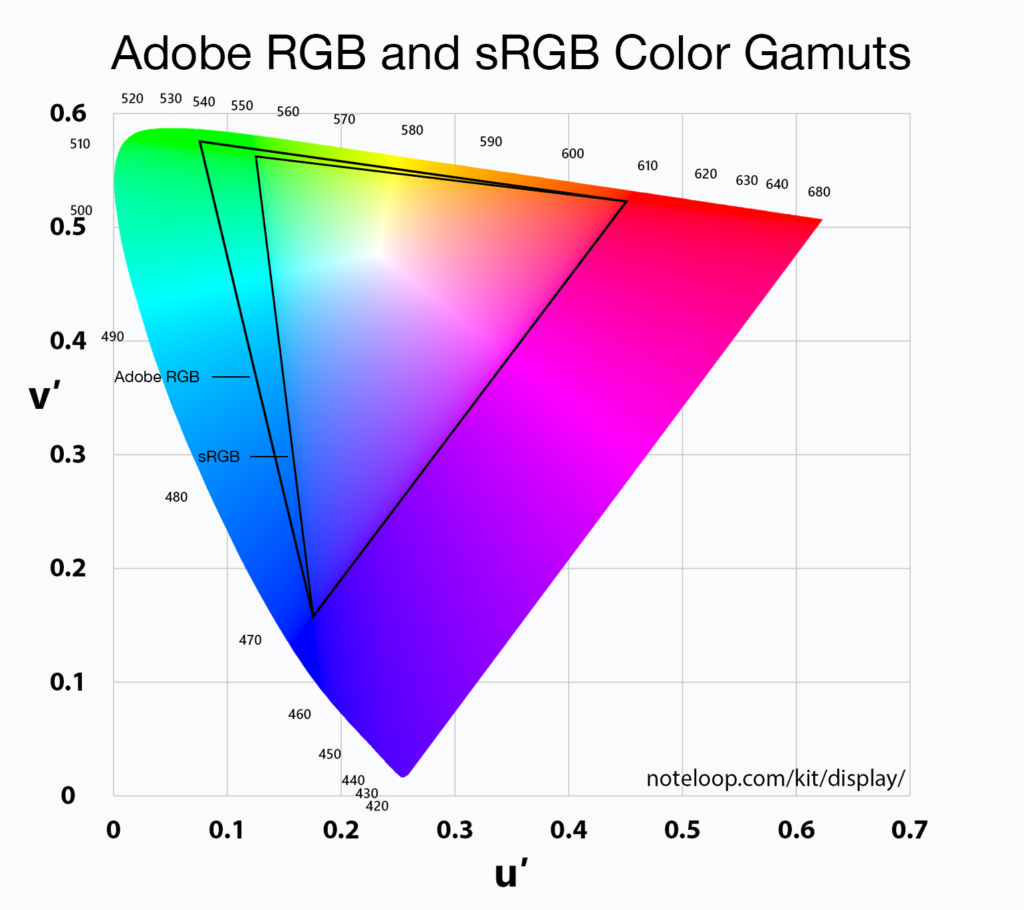
Adobe RGB: Expanding the Palette
Adobe RGB was introduced in 1998 by Adobe Systems to address the limitations of sRGB. This profile provides a broader color gamut, especially in the cyan-green range.
Gamut: Adobe RGB includes approximately 50% more colors than sRGB, making it ideal for professional workflows.
Color Accuracy: It’s better suited for high-end monitors and professional printers that support a wider color range.
Best Use Cases:
- Professional photography and videography.
- High-quality printing with professional printers.
- Situations requiring precise color editing.
This image illustrates the wider gamut of Adobe RGB compared to sRGB. The additional range is particularly noticeable in the greens and blues.
Example: If you’re a photographer working with RAW files, editing in Adobe RGB ensures you retain as much color information as possible before exporting to sRGB for web use.
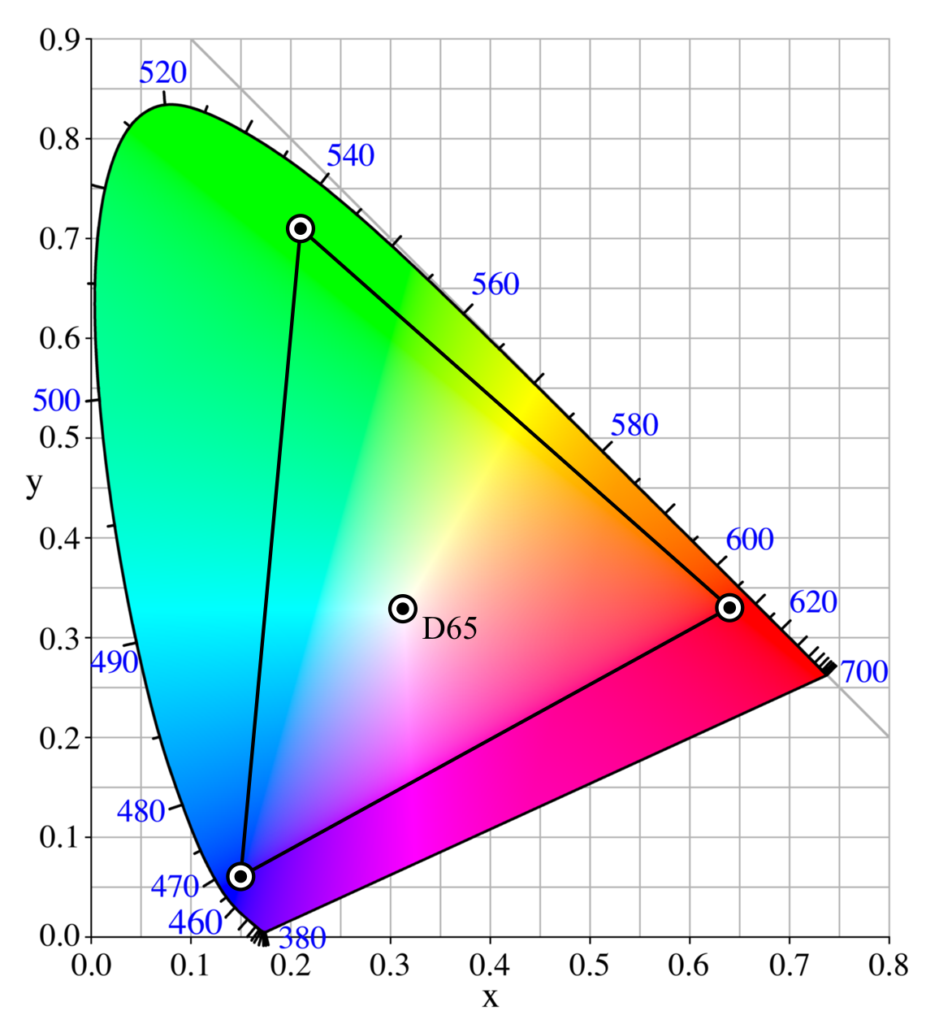
Understanding CMYK for Print
CMYK is the go-to color model for printing, as it represents the way ink is applied to paper.
Subtractive Nature: Unlike RGB, which adds light, CMYK subtracts light by layering inks.
Gamut: CMYK has a narrower color range than RGB, meaning some colors may not translate perfectly from screen to print.
Best Use Cases:
- Commercial printing (brochures, magazines, packaging).
- Offset and digital printing workflows.
- Any project intended for physical reproduction.
This image demonstrates the CMYK color model’s application in printing. Note how the range of printable colors differs from what is visible on a digital screen.
Example: When designing a business card, converting your file to CMYK ensures that colors appear as intended when printed.
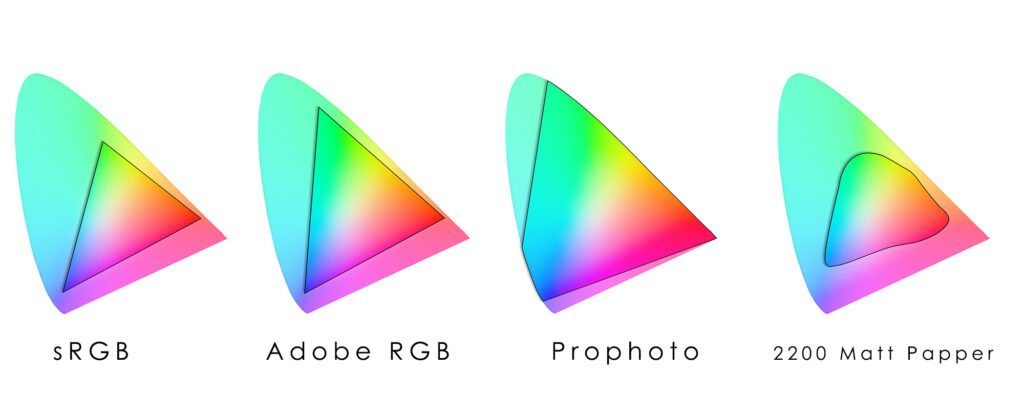
Comparing sRGB, Adobe RGB, and CMYK
| Feature | sRGB | Adobe RGB | CMYK |
|---|---|---|---|
| Gamut | Narrow | Wide | Narrow |
| Use Case | Digital screens | Professional workflows | Printing |
| Compatibility | Universal | Limited | Print-specific |
| Color Range | Approx. 35% of visible | Approx. 50% of visible | Limited by inks |
Setting Up Color Profiles in Photoshop
Properly configuring your color settings in Photoshop ensures you get the most out of your color profiles.
Navigate to Color Settings:
- Go to Edit > Color Settings in the top menu.
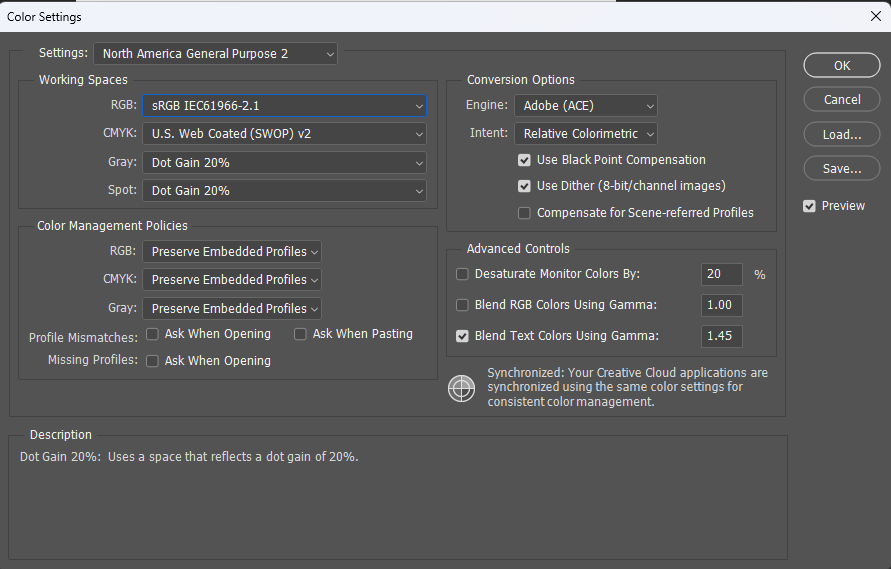
This screenshot shows Photoshop’s color settings dialog. Here, you can select your working RGB and CMYK profiles, as well as configure color management policies.
Choose RGB Working Space:
Select sRGB for web and general use or Adobe RGB for professional projects.
CMYK Setup:
For print, consult your printer’s ICC profile and set it accordingly.
Save Settings:
Save your configuration as a preset for future use.
Practical Tips for Using Color Profiles
Start with the End in Mind: Consider where your image will be displayed or printed before choosing a color profile.
Convert Carefully: Always convert profiles rather than assigning them to avoid unexpected color shifts.
Calibrate Your Monitor: Use a hardware calibrator to ensure your screen accurately represents colors.
Work Non-Destructively: Use adjustment layers in Photoshop to preserve the original image data.
Export Smartly: Save web images in sRGB and print images in the required CMYK profile.
Advanced Topics in Color Management
ICC Profiles: These files define the relationship between device-specific color spaces and standardized color models. Using the correct ICC profile ensures consistency.
Soft Proofing: This Photoshop feature simulates how your image will look in print by applying a printer’s color profile.
Gamut Warning: Enables you to identify out-of-gamut colors that won’t translate accurately to the target color space.
Conclusion
Understanding and correctly applying color profiles in Adobe Photoshop can make a significant difference in your final output. Whether you’re designing for the web, creating digital artwork, or preparing files for professional printing, selecting the appropriate color space is key.
By mastering sRGB, Adobe RGB, and CMYK workflows, you can ensure that your images are vibrant, accurate, and perfectly suited to their intended purpose.

